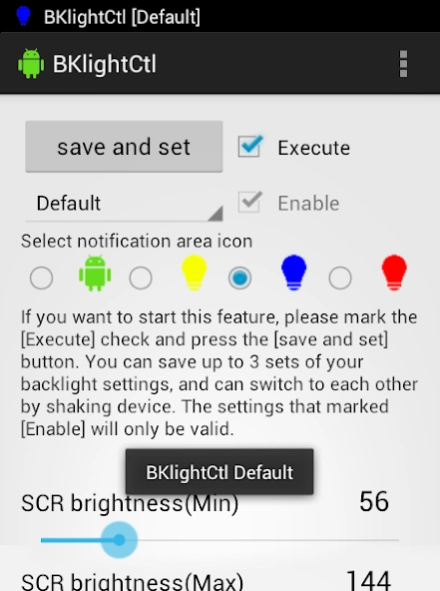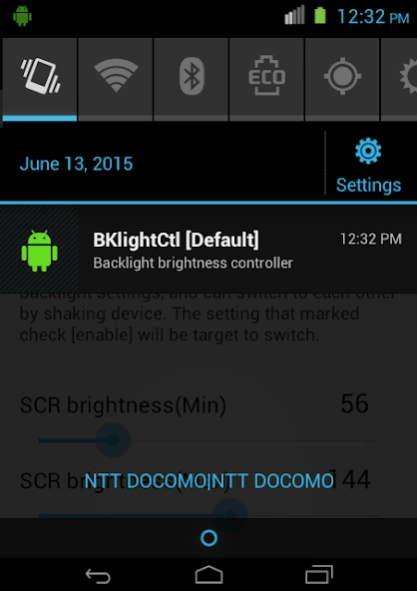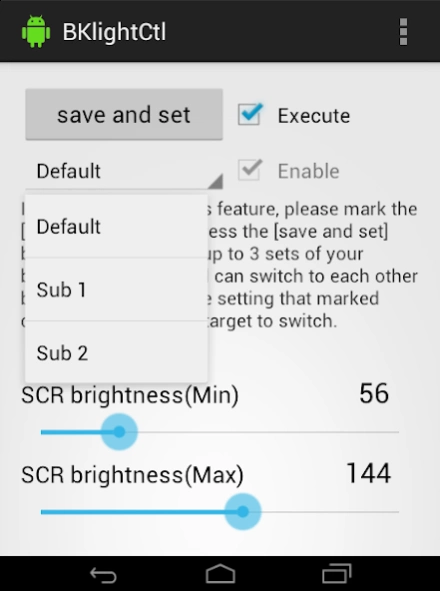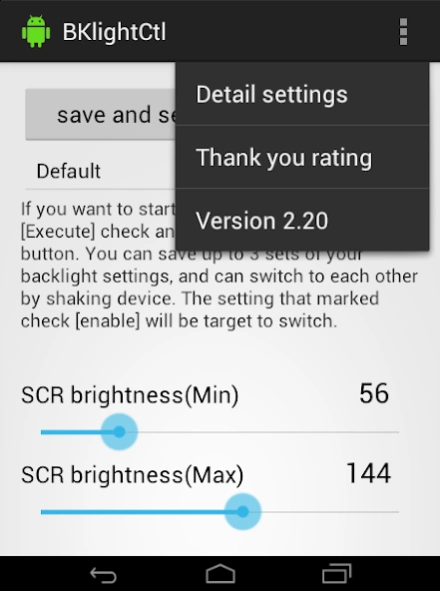BKlightCtl(Brightness control) 3.00
Free Version
Publisher Description
BKlightCtl(Brightness control) - You can set the range of brightness, switch by shake.
When adjusting the brightness of the backlight, you can arbitrarily set the maximum and minimum of the brightness and switch with shake. Adjust with LED brightness without using filter.
1. The maximum and minimum brightness can be set arbitrarily when the backlight brightness is automatically adjusted. (Android 4.4+, or Rooted 4.3 or lower only)
2. Save up to three settings and switch with shake. (Android 4.4+, or Rooted 4.3 or lower)
3. You can set the backlight brightness to be darker than the OS minimumize setting. (Rooted Android 4.3 or lower only)
4. For models with hard keys, you can adjust the key backlight. (Rooted Android 4.3 or lower only)
5. Because filters are not used, power saving is achieved if the luminance is lowered. Also the capture will not get dark.
1.
Please set the notification setting of Superuser etc to off.
2.
Start BKlightCtl.
3.
Let's move the seek bar of "SCR brightness (Min)". The screen darkens according to the value of the bar.
The brightness set here becomes the lowest brightness.
If you darken the setting too much, you may not be able to see the screen, so please be careful!.
For safety reasons we can not set it to less than "8".
4.
BKlightCtl does not correspond to that model if it does not become dark even if "SCR brightness (Min)" is changed.
5.
Next, adjust "SCR brightness (Max)". The brightness set here becomes maximum brightness.
It can not be smaller than "SCR brightness (Min)".
Depending on the model, 255 is not the maximum brightness. (It does not become brighter than a certain value)
For example, if the brightness of 144 or more does not change, set it to 144.
6.
In this state the setting is not saved and the brightness adjustment is not working.
Please check "Execute" and press "Save & Set" button.
A display is added to the notification bar and automatic adjustment is started within the specified brightness range.
7.
If you want to stop the operation, uncheck "Execute" and press the "Save & Set" button.
8.
It can be automatically started with the menu - "Detail settings" - "Auto start on boot".
Please do not check "Auto start on boot" at the first stage.If problems occur, turn the power off and back on.
"Button luminance threshold value" is the threshold value of the surrounding brightness.
Change the key backlight to "KBD brightness" when the surrounding brightness is brighter than the "Lux threshhold(KBD)" setting, or to "KBD brightness (Night)" when it is dark.
If you do not use key backlight, please set "Lux threshhold(KBD)" to zero.
· It is possible to change the brightness by inputting the following shell command with root authority.
[Screen]
am startservice -n com.jp.ssipa.bklightctl / .MyService --es SERVICE_STATUS TEST_K - ei TESTVALUE {0-255}
[Key]
am startservice -n com.jp.ssipa.bklightctl / .MyService --es SERVICE_STATUS TEST_S - ei TESTVALUE {0-255}
· If you have any request, please comment on Google Plain.
About BKlightCtl(Brightness control)
BKlightCtl(Brightness control) is a free app for Android published in the Themes & Wallpaper list of apps, part of Desktop.
The company that develops BKlightCtl(Brightness control) is sisipa. The latest version released by its developer is 3.00.
To install BKlightCtl(Brightness control) on your Android device, just click the green Continue To App button above to start the installation process. The app is listed on our website since 2018-08-09 and was downloaded 2 times. We have already checked if the download link is safe, however for your own protection we recommend that you scan the downloaded app with your antivirus. Your antivirus may detect the BKlightCtl(Brightness control) as malware as malware if the download link to com.jp.ssipa.bklightctl is broken.
How to install BKlightCtl(Brightness control) on your Android device:
- Click on the Continue To App button on our website. This will redirect you to Google Play.
- Once the BKlightCtl(Brightness control) is shown in the Google Play listing of your Android device, you can start its download and installation. Tap on the Install button located below the search bar and to the right of the app icon.
- A pop-up window with the permissions required by BKlightCtl(Brightness control) will be shown. Click on Accept to continue the process.
- BKlightCtl(Brightness control) will be downloaded onto your device, displaying a progress. Once the download completes, the installation will start and you'll get a notification after the installation is finished.